Vignetting is a term that dates back to the days long before photography existed. It has always been a subjective practice that goes back to when painting was the predominate visual element that ruled the world of art. The purpose of vignetting was to produce a gradual fade from a focal point of a painting to darker edge leading to the border or frame of the painting. In some applications, vignetting was added to set a darker mood in a painting. This same idea has been re-contextualized into contemporary photography. Throughout the history of photography, vignetting has made it's appearance. In analog photography, (traditional processes utilizing film and the darkroom), vignetting was achieved by what was known as burning, (dodging). This process involved burning in the edges of the photograph after already having made the initial exposure desired for the final image. A photographer would go back and use a tool to block light on part of the paper, (where the part of the image desired to be most visible), and expose the edges while moving the tool around to produce a soft gradation from the visible area to the edges/border. Often a photographer would use their hand to produce this type of burning in affect. It was the use of the hand that we now see as a tool in Photoshop. This same process could be used in other applications of analog printing. With the advent of Photoshop and other stand-alone programs that allow for image editing vignetting can be achieved much easier, faster, and even more subjective. As subjective as it is, vignetting should still adhere to a set of rules. Going back to the idea that vignetting was originated to produce a soft gradation from a focal point to darker edges/border,
Vignetted

The purpose of vignetting was to reduce the edges of a painting to a softer more gradual, darker border edge through gradual shading out of the tonality in an image, and fade the edges towards a focal point, often the center of the image. slightly as so the eye is directed towards the point of interest.Most commonly, photographers would use their hands to produce this technique. Sounds rather interesting, doesn't it? Well, it is. While using an enlarger, (mechanical device used to pass light though a negative and onto photo paper), the photographer would extend the exposure onto the print by increasing the darkness on the edges, (burning the edges of the frame, print, border of the photograph). Waving their hand over the part of the image they wanted crisp and clear, leaving the edges to become darker, burning them in, the photograph would take on a gradual and soft vignette. The use of the hand, is what we now see as the "burn symbol" in Photoshop. Dodging, (another topic for a later article), is when you do the opposite. You "dodge" light away from a specific part of the image. Hence the dodge tool resembling a tool that was also used in traditional processes of photography.
Some definitions of vignetting include:
"a decorative design or small illustration used on the titlepage of a book or at the beginning or end of a chapter"
"an engraving, drawing, photograph, or the like that isshaded off gradually at the edges so as to leave no definiteline at the border"
In more recent research and viewing of images, I have come to see a harsh use of vignetting. This leaves me to wonder if photographers/people are trying something new, or the information on how to properly vignette an image has not been provided to them. Regarded as a subjective practice to enhance the viewing of an image, there still exists a much more proper way to produce an even vignette that commands a viewer to see the specified portion of a photograph. Vignetting is not so commonly used to produce borders on images like we have seen over the decades in graphic design or how they were once used in books. Instead, we see it most commonly and some times over used in photography. With the advent and widely accepted use of digital photography, a number of people find themselves applying a vignetting to their images with lack of proper understanding to what its purposes serve. Proper vignetting is achieved through a variety of mechanical techniques. There are a number of ways you can produce this affect using Photoshop, other software, Photoshop plugin, or even some online photo-editing programs. Once understood, a vignette can produce a softer, more gradual way of directing the viewers eyes or attention to a specific location within the content of the photograph.
The image below, (before and after), is an example of a before and after a vignette is applied. It is important to note that there is a slight difference between the two images. Once the vignette was applied, (image on the right), the values of the whites took on a slight tint. This is because the introduction of the black to create the vignette influences the white, creating a slight grey cast over the white. The act of applying the vignette did not add any color to the image, we only see this present because colors, in this case the black and white tones, influence each other. But never the less, this is an example of a before and after vignette. It shows a vignette that is more gradual as it shifts from the edge of the composition inwards to the middle where there is no color. This is what a typical vignette should look like.
 Here we see the original image with no vignette, just a light edit to the subjects faces and a nice black and white conversion.
Here we see the original image with no vignette, just a light edit to the subjects faces and a nice black and white conversion.

To fully see how the vignette shifts and looks when applied, look to the top right corner of the before and after image; the white becomes a darker grey on the outer most portion of the frame and shifts its tint to a lighter gradation as it advances towards the center of the photograph. For this vignetting application I used a photoshop action that allows me to have complete control over the vignette. In a few moments I will show how I produce the vignette with this action.

This next image is a prime example of what I typically see, most often, by amateur photographers, or someone who is just starting out in digital photography.

As you can see the vignetting is very harsh, producing a very hard edge on the outer most portion with no gradation, just an inner edge with a slightly pronounced softness to it. This is the example I refer to above that depicts and image with a vignette that looks more like a border overlaid on the photograph. This is very unflattering and gives a false appearance to the photograph. By this point I anticipate there is a more clearly defined understanding of what a harsh vignette looks like.
This next photograph is an unedited image that has no vignetting applied to it.

It is crucial to introduce the idea that great vignette must have an even background. If you have a photograph that has a subject matter dead center and want to direct the viewers attention to the subject matter, yet the photograph has a sky that is washed out and a foreground that is in good exposure, laying a vignette over the image will cause the sky to take on a pretty muted color. This is very unflattering. The alternative would be to just burn in the foreground leading up to the subject matter. You would want to follow the same principals as vignetting, a smooth gradation leading from a darker edge to a softer edge that drops off, leading the eye to the focal point, or the point of interest.
Burned in foreground

This next image is the same as above, but has the vignette action applied to it. The image appears darker because there is a layer with a mask over it. If you do not know what a layer mask is, read this tutorial on layer masks. The steps used are very similar when I use this action.

This next box shows what the layers look like that contain the original image and the layer with the mask.

After you have applied the layer that creates the mask, you are ready to take control over the vignette.

In order to produce the gradation you see, I adjust the layer opacity, (as seen in next image) and adjust the opacity of the brush, (as seen in the image that follows the next). This allows me to have control over the darkness of the vignette. Once I start controlling the layer using the brush opacity and layer opacity, I now have the flexibility to produce the smoother gradation we are seeking.

As you can see in the layer 1, there is a black oval-ish shape in the layer mask. That was the paint brush being applied to remove the dark that was originally there. I then set the layer's opacity to 59% so I would not have a harsh border instead of a vignette. I went ahead and then reduce the opacity on the brush to produce a softer gradation on the inside of the vignette.
The end result is seen here.

Going back to the image of the band, I did the same steps in photoshop. With this photograph you can really see how a border can be formed when done in a sloppy, quick vignette.
Original Photograph

To much vignetting, no gradation

I use Adobe Lightroom for a great deal of editing. I use it as a first step in viewing my photographs and it is a large part of my work flow. That is an entirely different subject matter. Lightroom has a great feature for allowing the one manipulating the photograph to apply a vignette.
No Vignette

If you look to the right side of the photograph, you will see a box that has a number of features. Under vignetting you can see Lens Corrections. Moving these sliders will allow you to control, produce, and applied a vignette to your photograph. You can see the settings I went with and can compare to the image above.

Over Vignetting. There pronounced gradation; just a border with a softer interior edge. This is again what I am referring to when I say, I commonly see a vignette that is over done.

The idea of producing a vignette in Lightroom is much easier than producing one in Photoshop, unless you have a plugin or action, like the one I use. When I first began producing vignettes using this action, I was using it at a photo studio I previously worked for. The first time they showed me this action they instructed me to run the action and just make two-three quick brush marks on the layer with the mask. When they showed me this, they produced a border and not a smooth gradation. I quickly explained how unflattering that looked and asked if this was an edit that was frequently asked for. Upon hearing a "not so much", I gave a quick example of how it would be much more flattering to produce a vignette that wasn't so harsh and abrupt in how it ended with a blurred or semi-soft interior edge. The result, "lets produce vignettes on images that look like this now." Simply knowing how to produce an image that is more flattering will result in more views, more attention to the photograph, and if you are a studio, business, or someone selling their work, most likely knowing this will increase your sales.
A great example of an vignetting application can be seen here. Vignette Script I Gimp Plugin
Vignetting doesn't have to rely solely on viewing the center most portion of an image with a gradation that pulls the viewers eye to the center. You can place a vignette that directs the attention of the view to either side, or to the top or bottom. As mentioned above, it is a subjective practice, but still abides by a set of rules, that when not broken enhances the visual qualities of a photograph. For the purposes of this article I have chosen my own images to edit. I will visually demonstrate the proper usage and mechanical technique of a vignette and in contrast show the same image with an over extended vignette that can take away from the images meaning, story, or aesthetic precedence. As subjective as vignetting can be, when properly done, it can render and image more aesthetically pleasing to view, thus increasing the meaning and message the photograph may be trying to convey.
Original

Layers showing area in mask that was removed to produce off center vignette and layer opacity changes

Final image with smoother vignette

Optical Vignetting is nasty little vignette that can be produced from the lens being open to its widest opening. This means when your F-stop is at its lowest number the light passing through the lens can create a vignette on the edges of the frame. To correct for this, you would decrease the opening, allowing less light to pass through the lens. In order to compensate for the lens closing, you would have to increase your exposure time.
Example of optical vignetting

Top portion with optical vignetting

To correct for this in camera you would close the lens from say an f-4 to a larger number like f-8 and increase your exposure time. By closing the lens you are letting less light in. The vignette occurs because to much light is coming into the lens. You will need to increase your exposure time to compensate for the less light coming through the lens. It is a very simple action that you need to do in order to correct for this. If you have a photograph that this has happened to you can very quickly correct it. By simply using the clone stamp tool in photoshop you can get rid of it in the sky. If you have the vignette in the foreground, you can use the dodge tool at a very low opacity and dodge the vignette lighter, trying to blend the exposure of the vignette to match that of the rest of the foreground. I know that sounds a little intimidating the timid photoshop user, but I swear that it is easy and after one or two times, you will be able to control that very easily. But, it really is best to set the camera to not produce the vignette, which will keep you from needing to do these unnecessary edits. They are unnecessary in terms of how avoidable they are.
With the easy to produce vignettes and no really idea or concept of how to use them, the theories, whys, and whens, photographers and amateurs often create the harsh borders. It is very easy to get caught up producing images with this type of vignette if you other wise do not know that a truly flattering vignette does not appear to resemble a border. The use of a vignette is purely subjective, yet if you a concerned with the aesthetics of your photographs, you will want to know what works and what does not work. Producing an image with a smooth gradation yields for a more striking image to look at, in contrast to a photograph that looks like the edge of the frame is advancing to the center with a border. I hope that the ideas I have introduced provide a very good framework for how you produce your vignettes. I would like to express, that if you have any comments or questions, please feel free to email.
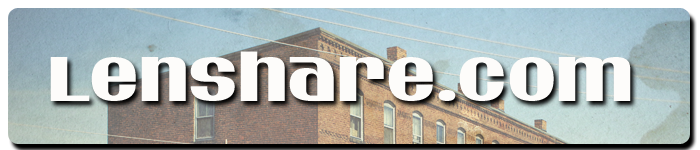





1 comment:
You know some people pay like $500 to learn this in a class, right?
You just made my images 25% better! Thanks!
Post a Comment