NOTE: This method works effectively. However, you must have a photograph that has a perfect exposure. If this image was over exposed and the sky was blown out it would not be as effective. Given the right exposure, using one photograph will produce and HDR photo.

HDR single photograph steps
1. Open the image you want to turn into HDR.
2. Make copies of the original image based on how many you think you will need. For this image I used 5 copies.
3. Start with one image, Go to Image-Adjustments-Exposure. Set the exposure to +2.00
4. Repeat step 3 for all of your copies. Changing the exposure by 1 stop each time. This means your next photo would go from +2.00 to +1.00 third image would remain untouched should be at 0.00 the next two would be bracketed at -1.00 and -2.00. This would give you 5 photos with varying exposures from +2.00 down to -2.00
5. Save all the photos into a folder. Open your HDR software.
6. When I generated the image it said couldn't detect exposures. I clicked ok, and it went a-head and generated the images.
7. Using the tone map tool I edited the image to what I wanted to see.
I used Photomatix to produce this image. I am unsure how this process would fair up using another HDR program. I know there are a few other HDR programs out there now. But I choose to use Photomatix. Give it a try and see what you come up with. I know I was excited to see it worked out.
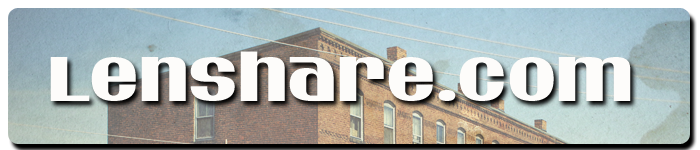
No comments:
Post a Comment